Introduction
With the Learning Management System (LMS) meetroo introduces microlearning in entree. Micro learning is the concept of learning new skills/data in smalles pieces over time, via text, video gaming or quizes. The courses aim to help users make better use of available tools, conducts and knowledge areas. In the chosen setting an employee can do courses in the context of their work when it best fits their schedule on a device of their choosing. Together with our partners, we believe that by actively suggesting (personalised) training resources to employees and by providing easy access to learning content, people will be triggered to learn new skills, leading to better educated and happier users.
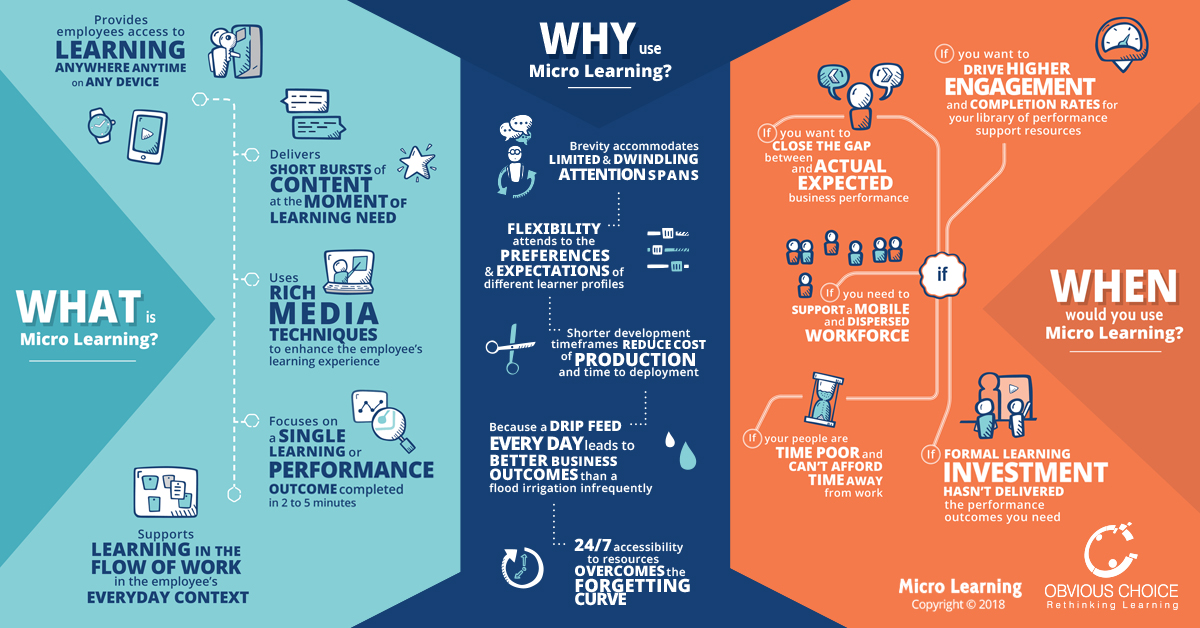
In Entree we will offer courses from various content providers that consist of trainings tracks with explanations, assignments and quizes. You can make use of available courses, use your own within the system, or we can co-create a specific course for your sector/organisation. The latter could be of use to inform your employees about new regulation, systems or other changes that will effect their work proces.
Further you can choose to create course profiles to fit the different roles within your organisation. That way each employee will automatically be provided with a fitting course package. As you can imaging within a hospital the finance department will need different training than the nurses, who in turn may need different training depending on their nursing specialisms.
The LMS in entree
When the Learning Management System (LMS) is turned on, a button with a small light bulb will appear at the top of the home screen of entree. Clicking on the bulb will open a frame that shows the available courses in an iFrame in entree. Thus the user can click on a course and go through the course material. When the course is finished you can click on the close button to close the frame. The video below illustrates this process.
Whenever new courses are available the light bulb will flash slowly.
Enabling the LMS in your tenant
Below you can see an overview of available content providers. Please follow the link for those you wish to make available within your own system. The link will lead you to a form on the site of our holding company. Please fill the form and let us know if you wish to add or create your own course content. We contact you to set up the courses for your organisation. Depending on the needs of your organisation, we can advise you in creating course profiles and matching groups in SharePoint. This to make sure everyone with the same role is provided with similar content. This can also be expanded to better meet the different skill levels within the organisation.
Once the courses are confirmed you can adjust the settings in the LMS component in the admin panel.
- Go to the search bar in the hub and type in admin panel, click on the tile to open the admin panel.
- Go to the HomeConfig menu in the Admin panel to turn on the LMS. Select Learning Management system.
- Click on the button to turn the learning on.
- Select which content providers you wish to make available.
- Click on ok and save settings to confirm.
Now the learning management will be made available to all employees.
Content providers:
With the learning management system we will offer content from various providers. As an organisation you can choose what courses, from which providers you wish to make available for your organisation. We are currently in conversation with multiple content providers. Please find the available content providers below. Click on the name for more information on adding the content to your tenant.
Guidiance
With Guidiance you can easily create organisation specific learnings or use learnings from our experts. The primary use of the Guidiance tool is that you can embed learnings on places where the end user needs guidance, thus providing a better contextual user experience. learn more about Guidiance and how you can add it to your tenant here.
Microsoft
Was this article helpful?
That’s Great!
Thank you for your feedback
Sorry! We couldn't be helpful
Thank you for your feedback
Feedback sent
We appreciate your effort and will try to fix the article