Introduction
The hub is the place where you can easily access all the links and documents you use during the day. To increase the practicality of the hub we added collections of links of external sources that cater to generic search actions. These links can vary from opening a website/application, to directly adding a new lead or customer into your CRM system. The collections include links to support documentation (meetroo), project tools (Attlassian, Jira), CRM (dynamics) and more. This is an organic list that will expand over time. If there are sources you miss, feel free to alert us.
Introducing vanity names
When you start using entree all collections are visible. And though this works perfectly for our support documentation or microsoft office applications, extra action can be needed for other collections. For various reasons organisations may use different names for different services. SharePoint and Office365 are hosted within the tenant with an url that is build up as: https://{tenantname}.sharepoint.com/. That does not mean that the chosen {tenantname} is used in any other service. To use our own situation as an example: our demo is hosted on https://yourdemo.sharepoint.com/sites/meetrooentree#!/, while our support documentation is on https://meetroo.helpdocs.io/l/en. With this in mind we introduce vanity names, where 'vanity name' stands for the name your organisation uses for that service. When you add the vanity name to entree, this will make it possible to click on a link in entree and directly go to your own domain within the service.
When selecting specific collections, do not forget to select the meetroo collection. The meetroo collection provides cards to specific entree links such as the admin panel and the tips/alerts list. There are tiles/cards for specific actions such as 'add a new alert/tip.
Selecting collections for your entree environment
Selecting collections and adding vanity names to entree is relatively simple. Start by opening the admin panel.

Click on the admin panel and go to collection management via Hub Config. Select the keyword of the collection you wish to add and add a fitting name. Further you can select the language and add choose an icon to portray on the tile/card. Add the vanity name for the selected service. In this example 'meetroo' for 'jira'.
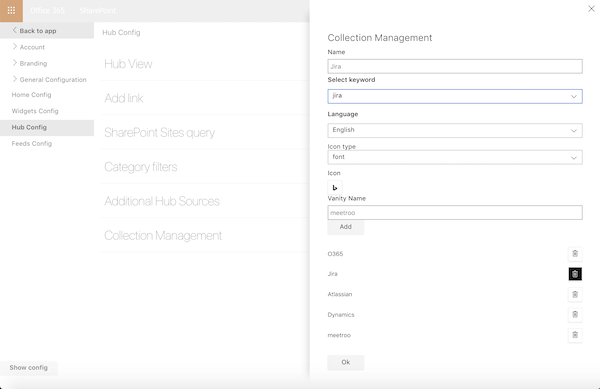
Now when looking for Jira in entree you will see the coordinating links.

And clicking on the link neatly opens an url with the vanity name as inserted in the admin panel. In this case meetroo.
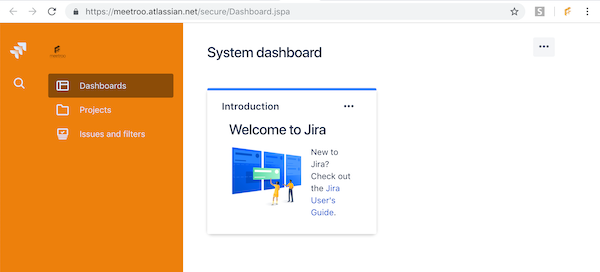
Was this article helpful?
That’s Great!
Thank you for your feedback
Sorry! We couldn't be helpful
Thank you for your feedback
Feedback sent
We appreciate your effort and will try to fix the article