Introduction
By default the hub is the screen to save and initiate content. Add your own organisational links to the hub to increase its functionality. With entree business you can also add organisational links to the hub, that are visible to the entire organisation. Or that are only visible to a single group/team if you choose to do so.
Video explanation
In this example video we share how to add two links to the hub of files we often use; a link to this support site and a link to my personal todo list. This will make it a lot easier to find it the next time.
The addlink form
We understand that the amount of fields on the addlink form may look a bit overwhelming the first
time. We tried to keep it functional:
- a title and description to show that the link is about;
- the url of the link;
- scope, department(process) and content typt to increase accessibility via search filters;
- keywords to support search process;
- with group it is possible to limit visibility of a link to the members of the assigned SharePoint team/group;
- help and chat can link to background information and the support of the respective link. For instance a manual of an ERP system and their support chat;
- symbols help clarify the purpose of the link in the hub.
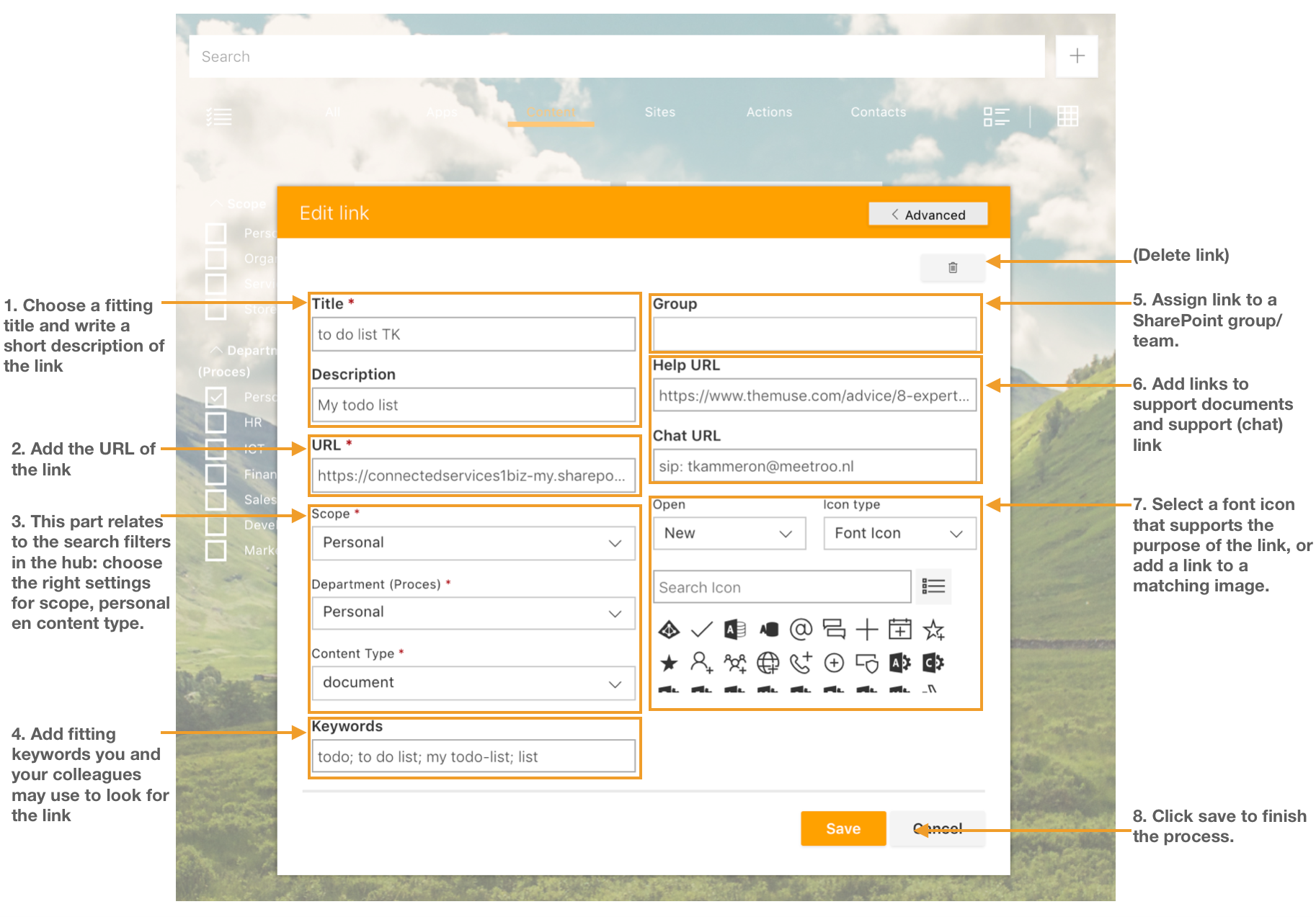
The (card) view in the hub
The look and feel of the hub can be adjusted to preferences. Choose a tile or card view. In additon it is possible to hide the filters. The fields of the addlink form correspond with the view of the link in the hub, as you probably already suspected. Use these fields to:
- Turn on filters to narrow search results on scope, department (process) and content type;
- use title and keywords to find the link in the hub;
- if nothing comes up, choose one of the search tiles/cards to go deaper;
- contact the link owner for feedback or a chat;
- read additional information on a document if it is provided.

Was this article helpful?
That’s Great!
Thank you for your feedback
Sorry! We couldn't be helpful
Thank you for your feedback
Feedback sent
We appreciate your effort and will try to fix the article